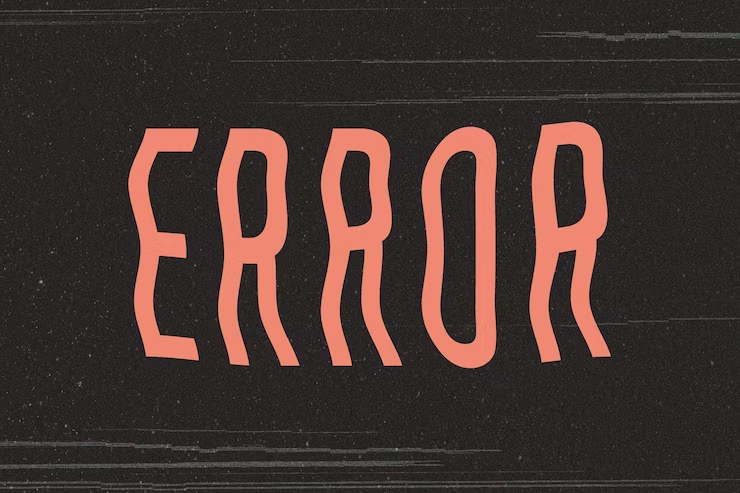Encountering the cryptic “System Not Booted with systemd as Init System (PID 1): Can’t Operate” error in your Linux environment can be a perplexing experience. This issue can render your system unresponsive and disrupt normal operation. However, fret not!
In this comprehensive guide, we will delve into the intricacies of this problem, offering step-by-step solutions and shedding light on the underlying concepts. By the end of this article, you will possess the knowledge and tools needed to resolve the issue and restore your system to full functionality.
Deciphering the “System Not Booted with systemd as Init System” Error
Understanding systemd as the Init System
Before embarking on troubleshooting, it is crucial to grasp the role of systemd as the init system in Linux. systemd, which functions as PID 1, is responsible for initializing and managing system processes, playing a pivotal role in the system’s boot process and overall stability.
The Error Message
The error message “System Not Booted with systemd as Init System (PID 1): Can’t Operate” indicates that your Linux system has encountered a fundamental issue during the boot process. This issue prevents systemd from assuming its role as the primary init system, ultimately rendering your system non-functional.
Troubleshooting the “System Not Booted with systemd as Init System” Error
Verifying systemd Compatibility
To address this error effectively, it is imperative to confirm that your system is compatible with systemd as the init system. Here’s how:
- Check systemd Installation: Verify the presence of systemd on your system. Most modern Linux distributions come pre-equipped with systemd. You can ascertain its existence by executing the following command:
systemctl –version
- Boot Configuration: Review your bootloader configuration, such as GRUB, to ensure that it is configured to boot with systemd as PID 1.
Rectifying Boot Failures
If your system fails to boot with systemd, it is essential to resolve the underlying boot failures. Consider the following steps:
- Examine Boot Logs: Scrutinize the system’s boot logs to identify specific errors or issues. Utilize the `journalctl` command to access these logs:
journalctl -xe
- Kernel Concerns: Kernel-related problems can occasionally disrupt the boot process. Ensure that your kernel is up-to-date and, if necessary, consider booting with a previous kernel version.
- File System Integrity: Assess the integrity of your system’s file system using tools like `fsck`. Address any identified file system errors.
Implementing Advanced Solutions
In some cases, you may need to employ advanced solutions to resolve the error:
- Adjusting systemd Boot Parameters: Modify systemd-related boot parameters to specify systemd as the init system during boot. Follow these steps:
– Access the boot parameters during the boot process through your bootloader menu (e.g., GRUB).
– Locate the line beginning with “linux” or “linuxefi” that contains parameters and add or modify it to specify systemd as the init system. Example:
init=/bin/systemd
– Save the changes and proceed with the boot process to enforce systemd as the init system for that session.
- Investigating Compatibility Issues: Investigate compatibility issues between systemd and your hardware or kernel by:
– Ensuring your system’s kernel is up-to-date to minimize compatibility problems.
– Examining hardware compatibility with systemd and exploring hardware-specific solutions or kernel modules as needed.
Recovery and Preventive Measures
If all else fails, consider recovery options and preventive measures:
- Utilize Systemd Rescue Mode: Many Linux distributions offer a “rescue mode” or “emergency mode” to access your system for troubleshooting and repairs;
- Roll Back Changes: If recent system configuration or software changes are suspected causes, consider rolling back those changes. Tools like “snapper” on openSUSE or “timeshift” on Ubuntu can assist with system snapshots and recovery;
- Maintain System Vigilance: To prevent future occurrences of the “System Not Booted with systemd as Init System (PID 1): Can’t Operate” error, adopt proactive measures such as:
– Regular data backups to mitigate data loss in the event of system failures;
– Employing system monitoring tools like “systemd-analyze” to identify and address boot process bottlenecks;
– Keeping software packages up-to-date through package management tools.
- Document System Configuration: Maintain comprehensive documentation of your system’s configuration and changes. Such documentation is invaluable for troubleshooting and recovery.
Staying Updated with the Latest Developments
In the world of Linux, technology and best practices evolve continuously. To remain at the forefront of Linux system administration, it’s crucial to stay informed about the latest developments. Here are some current trends and practices.
Systemd Enhancements
As systemd plays a pivotal role in the Linux boot process and system management, keeping abreast of systemd enhancements and updates is essential. Developers are continually working to improve systemd’s capabilities and performance, which can have a significant impact on your Linux system’s stability and efficiency.
Containerization and Docker
Containerization technologies like Docker have revolutionized the way applications are deployed and managed on Linux systems. Learning about containerization and orchestration tools such as Kubernetes can streamline application management and deployment, ensuring high availability and scalability.
Security Practices
Cybersecurity threats are a constant concern in the digital landscape. Keeping your Linux system secure is paramount. Stay updated on the latest security practices, vulnerabilities, and patches to protect your system from potential breaches.
Cloud Integration
The integration of Linux systems with cloud platforms like AWS, Azure, and Google Cloud is increasingly common. Familiarizing yourself with cloud technologies and orchestration tools can enhance your ability to manage and scale Linux-based infrastructure in the cloud.
Automation and DevOps
Automation tools and DevOps practices are becoming central to efficient system administration. Learning scripting languages like Python, using configuration management tools like Ansible, and adopting DevOps methodologies can streamline system administration tasks and enhance collaboration within your team.
Conclusion
While resolving the “System Not Booted with systemd as Init System (PID 1): Can’t Operate” error is essential, it’s equally crucial to keep pace with the ever-evolving landscape of Linux system administration. Embrace the dynamic nature of Linux, stay informed about the latest trends and technologies, and continue honing your skills to ensure the smooth operation and security of your Linux environment.
By combining your newfound troubleshooting expertise with ongoing learning and adaptation, you’ll not only conquer immediate challenges but also thrive in the exciting world of Linux system administration. Your dedication to staying current will empower you to tackle future challenges with confidence and expertise.