In the Linux ecosystem, psql serves as a pivotal command-line interface, facilitating seamless interaction with PostgreSQL databases. This versatile tool empowers users to perform a wide array of tasks, from executing SQL queries to managing database connections and efficiently handling administrative duties, all without leaving the comfort of the terminal.
The frustration of encountering the “psql: command not found” error cannot be overstated. This error occurs when the system is unable to locate or recognize the psql command within its PATH. Such a scenario commonly unfolds when PostgreSQL or its associated client tools have not been properly installed, or when accessibility to the command is hindered by incorrect permissions or misconfigurations.
It’s important to highlight that this “psql command not found” error can manifest on any Linux distribution utilizing the psql command-line interface. In this article, we will delve into the potential underlying causes of this issue, offering effective solutions to resolve it and ensure uninterrupted psql functionality on your system.
Please note that the commands outlined in this guide are universally applicable across all Linux distributions. However, for practical demonstration, the following examples will showcase their implementation specifically on Ubuntu 22.04.
Resolving the “bash: psql: command not found” Error on Linux
Encountering the “bash: psql: command not found” error on Linux can be attributed to various factors. The potential causes include:
- PostgreSQL Missing from Setup: One possible reason for encountering this error is the absence of PostgreSQL installation on your system. The error arises because the “psql” command is a component of the PostgreSQL client tools, which need to be installed separately;
- PATH Setup Error: Another potential cause of this issue could be an incorrect configuration of the PATH environment variable on your system. If the PATH is not set up correctly, your shell won’t be able to locate the “psql” command. Make sure that the PATH includes the directory where PostgreSQL and its associated tools, including “psql,” are installed;
- Insufficient PostgreSQL Installation: Additionally, if you have PostgreSQL installed, but the client tools such as “psql” are missing or have not been installed properly, you may also encounter this error. This situation can occur due to installation errors or when only a partial installation of PostgreSQL has been performed. Ensure that you have successfully installed all the necessary components of PostgreSQL, especially the client tools, to resolve this issue.
- Limited Access Rights: The user running the command might require elevated permissions to access the “psql” command or the directory containing it. This situation can arise when the command’s execution is limited to specific users or if there are incorrect permissions set on the executable file.
Solution 1: PostgreSQL Installation
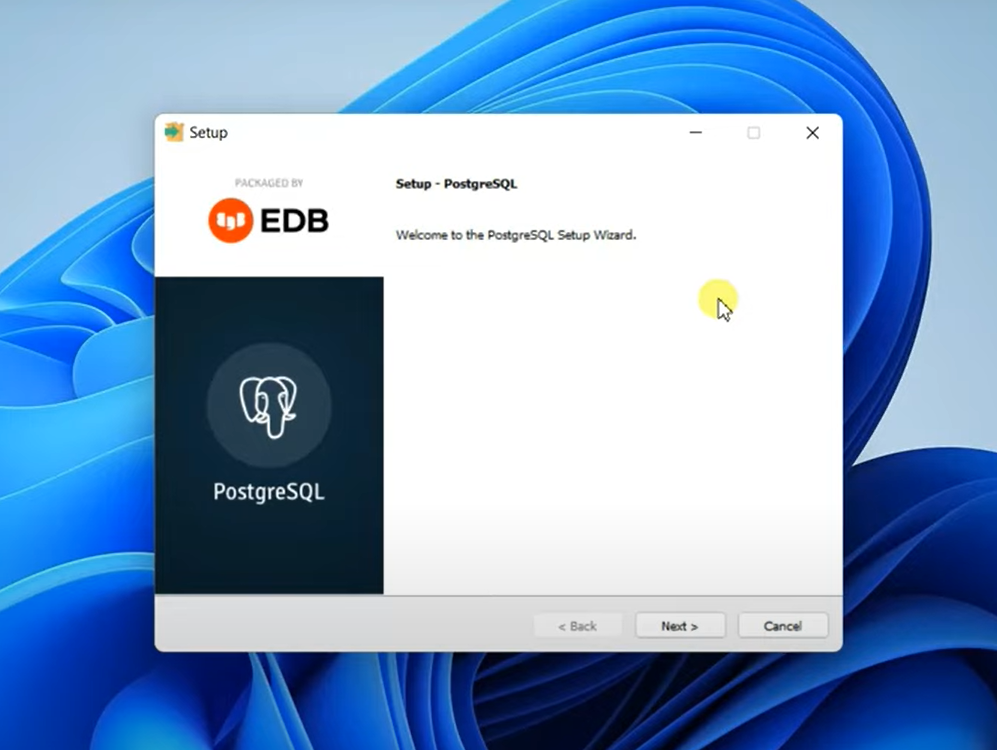
The primary and initial step to resolve the error is to install PostgreSQL on your Linux system. The specific command required for installation may vary depending on the Linux distribution you are using. Below are the installation commands tailored to different Linux distributions:
$ sudo apt install postgresql #Debian/Ubuntu
$ sudo yum install postgresql-server postgresql-contrib #CentOS/RHEL
$ sudo dnf install postgresql-server postgresql-contrib #Fedora-Based
$ sudo pacman -Sy postgresql #Arch LinuxWhile the successful execution of the command guarantees the package installation, it’s important to note that the current user may not have recognition to execute the “psql” command. To address this, switch to the “postgres” user using the following command:
$ sudo -i -u postgresAfter switching, utilize the subsequent command to confirm the proper functionality of the command:
$ psqlSolution 2: Configuring the PostgreSQL Path
In cases where you’ve successfully installed PostgreSQL but continue to encounter the error, it may be necessary to integrate the PostgreSQL path into your system’s environment variables. This ensures that your system can accurately identify the PostgreSQL installation. To achieve this, follow these step-by-step instructions:
Step 1: Verifying the psql Installation Location
To begin troubleshooting, it’s crucial to confirm the exact path where the “psql” executable is installed on your system. You can accomplish this by utilizing the “which” command. Here are the detailed steps:
$ which psqlStep 2: Appending the Path to the bashrc File
Now that you have obtained the path to the “psql” executable as obtained in the previous step, you should integrate it into the “bashrc” configuration file. Follow these steps to achieve this, using the “nano” text editor as an example:
$ sudo nano ~/.bashrcAppend the following line to the file’s end and then proceed to save the changes.
export PATH=”usr/bin:$PATH”
Step 3: Updating the .bashrc File for Seamless psql Integration
In order to seamlessly utilize the psql command within your current terminal session, it is essential to update and reload the .bashrc file. This can be accomplished by employing the “source” command, as demonstrated below:
$ source ~/.bashrcNote: An alternative approach is to launch a new terminal, which will circumvent the need for the aforementioned command.
Once you’ve done so, confirm the functionality of the psql command to ensure the temporary restriction imposed by the system has been resolved.
Conclusion
Resolving the “psql: command not found” Error on Linux involves a series of steps. Firstly, it’s essential to confirm the presence of PostgreSQL on your system by executing the relevant installation command compatible with your Linux distribution. Secondly, you should inspect and adjust the PATH configuration to incorporate the directory where the psql executable resides. If necessary, you may need to modify system environment variables to include the Postgres path. By completing these actions, you can effectively eliminate the “psql: command not found” error, enabling the successful use of the psql command on your Linux system. For in-depth troubleshooting guidance, consider consulting the resources available at Linux Genie.
![[Resolved Issue] PSQL: Command Not Found](https://www.winepak.org/wp-content/uploads/2023/09/image-37.png)