As a Linux user, you’re likely familiar with the “sudo” command, which grants users the ability to execute commands with root privileges. However, when adding a new user to your Linux system, you might encounter an issue where the “sudo” command doesn’t work, and you receive the dreaded “user is not in the sudoers file” error. In this guide, we’ll explore the reasons behind this error and provide solutions to fix it.
Understanding the “user is not in the sudoers file” Error
Before we delve into the solutions, let’s understand why this error occurs:
- User Not Added to the sudoers File
By default, only users listed in the sudoers file can use the “sudo” command. If your user account isn’t added to this file, you’ll encounter the error.
- Incorrect Syntax in the sudoers File
Syntax errors in the sudoers file, such as missing commas or incorrect formatting, can lead to the “user is not in the sudoers file” error.
- Corrupted sudoers File
A corrupted or improperly configured sudoers file can prevent your user account from gaining sudo privileges.
- Permissions Issues
Incorrect permissions on the sudoers file can also restrict your user account from accessing and executing commands with “sudo.”
Solution: Adding the User to the sudoers File
The most effective solution to resolve this error is to add the user to the sudoers file. Here’s a step-by-step guide:
Step 1: Switch to the Root User
Since a regular user can’t access the sudoers file, switch to the root user to make the necessary changes:
$ su -Step 2: Edit the sudoers File
Open the sudoers file using your preferred text editor, such as nano or vim:
# nano /etc/sudoerAlternatively, you can use the visudo command:
# visudoStep 3: Add User to the sudoers File
At the end of the file, add the following line, replacing “username” with the desired username (e.g., linux):
# username ALL=(ALL:ALL) ALLSave and close the file.
Step 4: Verification
Exit from the root user, and then test whether the user can use the “sudo” command:
$ sudo apt updateThis should resolve the “user is not in the sudoers file” error, allowing the user to execute commands with “sudo.”
Troubleshooting the ‘User is Not in the sudoers File’ Error
While adding a user to the sudoers file usually resolves the issue, there are instances where you might encounter persistent problems. In such cases, consider the following troubleshooting steps:
1. Check for Typos: Double-check the username entry in the sudoers file. A simple typo can prevent the user from gaining sudo access. Ensure there are no extra spaces, and the username is spelled correctly;
2. Syntax Errors: Verify that you’ve correctly followed the syntax while adding the user to the sudoers file. The correct format is ‘username ALL=(ALL:ALL) ALL.’ Any variation from this format can result in errors;
3. File Permissions: Inspect the permissions of the sudoers file itself. It should be readable by all users, but writable only by the root user. Incorrect permissions can lead to access issues;
4. User Groups: Ensure that the user is part of the sudo or wheel group. Sometimes, users might not belong to these groups, which could cause the error;
5. File Corruption: In rare cases, the sudoers file itself might be corrupted. You can restore it to its default state using a backup or reinstalling the sudo package;
6. Password Prompt: Check if your system requires a password prompt when using sudo. Some Linux distributions are configured to prompt for the user’s password, which can cause confusion;
7. Logging and Debugging: Enable sudo debugging by modifying the sudoers file. This can provide detailed information about what’s causing the error. Remember to revert these changes once you’ve resolved the issue.
If none of these steps resolve the problem, it might be a more complex issue related to your system configuration or specific Linux distribution. In such cases, seeking assistance from your system administrator or a Linux support forum can help pinpoint and solve the root cause of the ‘User is Not in the sudoers File’ error.
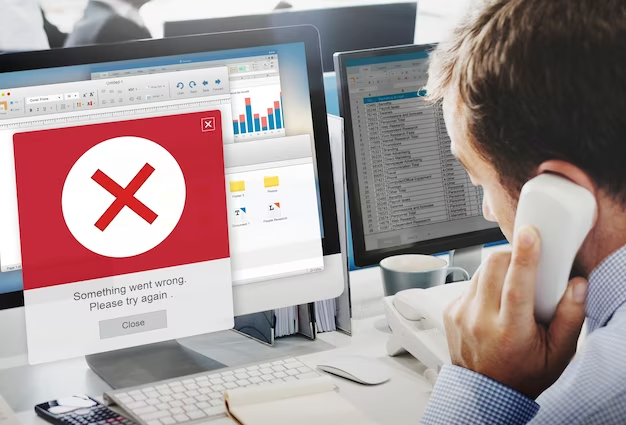
Conclusion
In the world of Linux administration, encountering the “User is Not in the sudoers File” error is not uncommon, but it need not be a source of frustration. This error typically arises from straightforward issues, such as a user not being added to the sudoers file, syntax errors, or incorrect permissions. Fortunately, resolving this error is equally straightforward.
By following the steps outlined in this guide, you can swiftly regain control of sudo privileges for the affected user. These steps include switching to the root user, editing the sudoers file correctly, and verifying the changes.
However, if you find yourself in a situation where the error persists despite following these steps, don’t lose heart. A meticulous review for typos, checking file permissions, inspecting user groups, and considering the possibility of file corruption can lead you to a solution. Remember that the Linux community is always ready to assist, whether through forums or support channels.
In the end, while the “User is Not in the sudoers File” error might seem daunting at first, it serves as a valuable learning experience for Linux administrators. By understanding and overcoming such challenges, you become more adept at managing Linux systems effectively.
FAQ
This error message indicates that the user trying to execute a command with sudo privileges is not listed in the sudoers file, and therefore, they are not permitted to use sudo.
Yes, you can add multiple users to the sudoers file by adding separate lines for each user following the same syntax.
Yes, editing the sudoers file requires caution. Any syntax errors can impact system functionality. Always double-check your changes before saving.
No, you typically do not need to restart the system. Changes should take effect immediately after saving the sudoers file.
