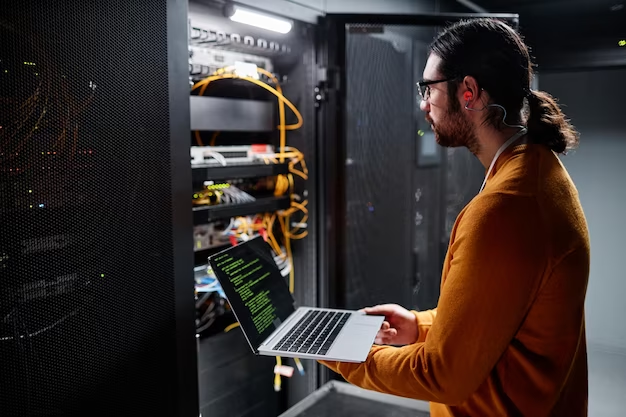Are you ready to explore the latest LTS release, Ubuntu 22.04? This version brings an array of exciting features, UI improvements, and enhanced performance. If you’re making the switch from Windows or simply want to try out this user-friendly Linux distro, our step-by-step installation guide will ensure a smooth transition.
Why Choose Ubuntu 22.04?
Before we dive into the installation process, let’s highlight some of the fantastic features that make Ubuntu 22.04 a compelling choice:
- External Display Settings: Easily configure your connected external displays for a personalized workspace;
- Customizable Dock: Modify the dock’s behavior, icon size, and position to suit your workflow;
- Desktop Theming: Enjoy a refreshed desktop experience with a variety of color palette options;
- Screen Recording: Record your screen effortlessly with the new screenshot tool;
- Power Modes: Choose between Balanced and Power Saver modes to optimize your system;
- Default Wayland: Ubuntu 22.04 adopts Wayland as the default display server for improved performance;
- Kernel Update: This release features kernel version 5.15, enhancing hardware compatibility and security.
Now, let’s get started with the installation!
Step-by-Step Installation Guide
Step 1: Download the ISO File
Begin by downloading the Ubuntu 22.04.2 LTS ISO file from the official website. Ensure you select the appropriate architecture (32-bit or 64-bit) for your system.
Step 2: Create a Bootable USB Drive
Once the ISO file is downloaded, open the directory where it’s located and create a bootable USB drive. This drive will be used for the installation.
Step 3: Install Ubuntu 22.04
- Insert the bootable USB drive into the system where you want to install Ubuntu 22.04;
- Reboot the system and select the “Try or Install Ubuntu” option from the on-screen menu, then press Enter;
- Click on the “Install Ubuntu” button to begin the installation process;
- Select your preferred language and press “Continue.”;
- Keep the default settings for installation type and click “Continue.”
- Choose your time zone and click “Continue.”
Step 4: User Configuration
- Enter your name, computer name, username, and password.
- Click “Continue” and wait for the installation to complete.
Step 5: Reboot
Once the installation finishes, click the “Restart Now” button to reboot your system.
Congratulations! Ubuntu 22.04 is now successfully installed on your computer, ready to use.

Ubuntu 22.04 Desktop vs. Server Edition
When installing Ubuntu 22.04, you’ll encounter two primary editions: the Desktop and Server editions. Let’s explore the differences between these two versions to help you choose the one that best suits your needs.
Ubuntu 22.04 Desktop Edition:
The Desktop edition is designed for general-purpose use, making it an excellent choice for personal and office use. Here are some key features and characteristics of the Ubuntu 22.04 Desktop Edition:
- Graphical User Interface (GUI): Ubuntu Desktop comes with a user-friendly graphical interface, providing a familiar environment for users transitioning from Windows or macOS;
- Pre-installed Software: This edition includes a variety of software applications such as a web browser, office suite, media players, and graphics tools;
- Ease of Use: Ubuntu Desktop is known for its ease of use and accessibility, making it a suitable choice for beginners;
- Resource Requirements: It typically requires more system resources, including RAM and disk space, due to the graphical interface and bundled software.
Ubuntu 22.04 Server Edition:
The Server edition, as the name suggests, is tailored for server deployment and doesn’t include a graphical desktop environment. Here’s what you need to know about Ubuntu 22.04 Server Edition:
- Command-Line Interface (CLI): Ubuntu Server operates primarily through the command line, making it ideal for server administrators and those comfortable with the CLI;
- Minimal Installation: This edition features a minimal installation footprint, allowing you to install only the necessary components for your specific server requirements;
- Remote Management: Ubuntu Server is often used for headless servers, meaning they can be managed remotely without the need for a dedicated monitor, keyboard, or mouse;
- Resource Efficiency: It has lower resource requirements compared to the Desktop edition, making it efficient for server environments.
Comparison Table: Ubuntu 22.04 Desktop vs. Server Edition
Here’s a side-by-side comparison of the key differences between Ubuntu 22.04 Desktop and Server editions:
| Feature | Desktop Edition | Server Edition |
|---|---|---|
| Graphical User Interface (GUI) | Yes | No (CLI-based) |
| Pre-installed Software | Yes (office suite, browsers, etc.) | Minimal |
| Ease of Use | Beginner-friendly | Command-line interface (CLI) |
| Resource Requirements | Higher (RAM, disk space) | Lower (suitable for servers) |
| Ideal Use Cases | Personal use, office tasks | Servers, data centers |
| Remote Management | – | Supported (SSH, remote access) |
Conclusion
In this comprehensive guide, we’ve explored the process of downloading and installing Ubuntu 22.04, the latest LTS release that comes packed with exciting features and improvements. Whether you’re new to Ubuntu or a seasoned Linux user, this step-by-step tutorial has you covered.
We began by highlighting some of the fantastic features of Ubuntu 22.04, emphasizing its user-friendly nature and technical enhancements. These improvements, including enhanced display settings, desktop theming options, and power modes, make Ubuntu 22.04 a compelling choice for both newcomers and experienced Linux enthusiasts.
Next, we delved into the installation process, breaking it down into clear steps. From downloading the ISO file to configuring language preferences and creating a user account, we provided detailed guidance for a seamless installation experience.
We also discussed the differences between the Ubuntu 22.04 Desktop and Server editions, helping you make an informed choice based on your specific needs. Whether you prefer a graphical user interface for daily tasks or require a lightweight, CLI-driven server environment, Ubuntu 22.04 has the right edition for you.
In summary, Ubuntu 22.04 continues to be a leading Linux distribution, offering stability, security, and an array of features to cater to various users. By following our instructions, you can easily harness the power of Ubuntu 22.04 for your personal computing or server needs, and enjoy a smooth and efficient operating system that’s both user-friendly and technically robust. Make the switch to Ubuntu 22.04 and experience a Linux ecosystem that’s designed with you in mind.